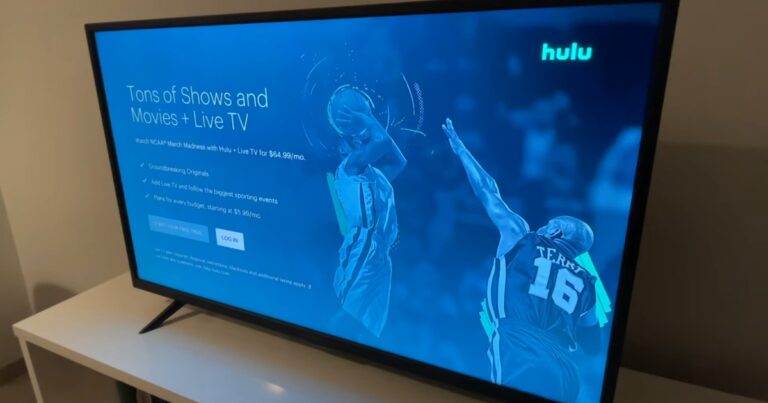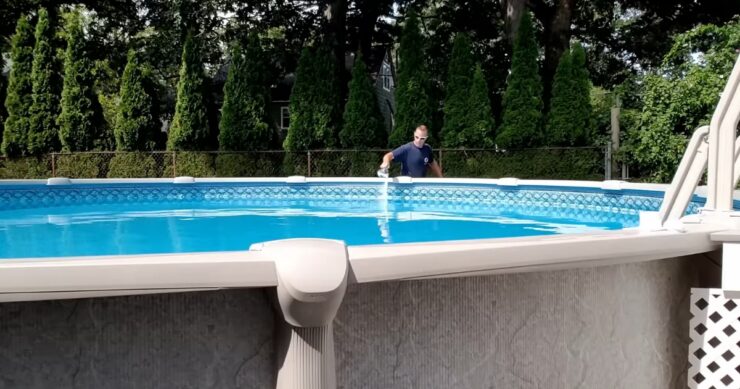Hulu, a popular streaming service, offers a vast selection of TV shows, movies, and original content, making it a vital part of daily entertainment for many. Its importance is undeniable in the era of digital streaming. However, encountering downtime with Hulu can be immensely frustrating, disrupting your viewing experience.
This blog post aims to arm you with practical troubleshooting tips and quick fixes to tackle such situations effectively, ensuring your streaming experience is as seamless as possible.
Check Your Internet Connection
A robust and stable internet connection is paramount for streaming services like Hulu. If you’re facing streaming issues, the first step should be to examine your internet connection. Begin by restarting your modem or router, as this can often fix minor connectivity glitches. If the problem persists, check the speed of your internet connection.
Streaming services require a certain speed for optimal functioning, so it’s crucial to ensure that your internet speed meets these requirements. Additionally, try connecting to a different Wi-Fi network or directly via an Ethernet cable to rule out wireless signal issues.
Verify Hulu’s Server Status

It’s essential to ascertain whether the issue is with Hulu’s servers or your local setup. You can check the current status of Hulu’s servers on websites like Downdetector or by searching Is Hulu down on isdownstatus.com or Hulu’s official social media pages for service updates.
These platforms provide real-time information about server outages and ongoing issues, allowing you to determine if Hulu is down for everyone or just you. If there’s a widespread problem, likely, Hulu’s technical team is already working on a fix, and you might have to wait until the service is restored.
Update the Hulu App
Keeping the Hulu app updated is crucial for a smooth streaming experience. Outdated versions of the app may lead to performance issues or incompatibility with newer content formats. To update Hulu, visit the app store on your device, whether it’s a smartphone, tablet, or smart TV, and check for available updates.
If an update is available, download and install it. This ensures you have the latest features and security updates. Also, periodically check for updates to your device’s operating system, as this can also affect app performance.
Clear Cache and Cookies
Accumulated cache and cookies can sometimes hinder the performance of streaming apps like Hulu. Clearing them can resolve streaming issues. For web browsers, access the settings menu, locate the privacy or history section, and select the option to clear browsing data, ensuring to include cached images and files, and cookies.
The process varies slightly between browsers, but the basic steps remain the same. For the Hulu app on mobile devices or smart TVs, you can usually clear the cache from the app’s settings or the device’s application management settings.
Check for Device Compatibility
Hulu updates its technology to provide the best streaming experience, but this can lead to compatibility issues with older devices. If you’re using an outdated device, it might no longer support the latest version of the Hulu app.
Check Hulu’s website for a list of compatible devices. If your device is outdated, consider upgrading to a newer model or using a different compatible device. This ensures you can enjoy the full range of content and features offered by Hulu.
Disable VPN or Proxy

Using a VPN or proxy can significantly impact your ability to stream content on Hulu. These services often interfere with Hulu’s licensing agreements by obscuring your geographic location, which is key for Hulu to adhere to regional content rights. If you’re using a VPN or proxy, disabling it before accessing Hulu can resolve these issues.
This adjustment is critical, especially if you’re encountering messages about geographical restrictions or licensing errors. Disabling these services can lead to an immediate improvement in streaming quality and access to the full range of content available in your actual region.
For those who are uncertain about how to disable their VPN or proxy, or want to ensure their network settings are correctly configured for Hulu streaming, further assistance is readily available. You can “check on this site” for easy-to-follow, step-by-step guides that cater to various devices and operating systems.
This resource is invaluable for streamlining your setup to enjoy uninterrupted access to Hulu’s vast library, ensuring you’re not inadvertently blocked due to hidden settings or overlooked VPN configurations.
Taking this step not only enhances your streaming experience but also aligns with Hulu’s requirements for content access in your region. By taking this extra measure, you not only ensure compliance with Hulu’s regional content policies but also pave the way for a smoother, more reliable viewing experience, free from unnecessary interruptions or quality issues.
Pause Background Downloads
Heavy internet usage, such as ongoing background downloads or streaming on other platforms, can consume a significant portion of your bandwidth. This consumption can severely affect Hulu’s streaming quality, leading to buffering and poor video quality. To ensure optimal performance, close any unnecessary applications and pause all background downloads.
This action frees up bandwidth, allowing Hulu to utilize the necessary internet speed for smooth streaming. Remember, other devices connected to your network can also affect bandwidth, so consider limiting their internet usage during your Hulu streaming sessions.
Restart Your Device
Restarting your device can solve a wide array of technical issues, especially those causing problems with Hulu. Whether it’s a smartphone, computer, or smart TV, turning the device off and then back on can clear temporary glitches and memory issues.
This step is particularly beneficial if your device has been operational for a long period without a reboot. A restart is a quick, effective way to reset your device’s state, potentially resolving unexpected Hulu errors or performance issues. It also refreshes the system’s memory and can improve overall device performance.
Check Hulu Subscription
An active and up-to-date Hulu subscription is essential for uninterrupted service. Occasionally, failed payments or expired credit card details can lead to service disruptions. Log into your Hulu account, verify your subscription status, and ensure your payment information is current. Updating any outdated payment details can prevent lapses in your subscription.
Additionally, review your subscription plan to ensure it aligns with your viewing preferences and needs. This proactive approach can avoid unnecessary interruptions and ensure continuous access to your favorite Hulu content.
Contact Hulu Support
If you’ve exhausted the above steps and Hulu is still not functioning correctly, reaching out to Hulu’s customer support may be necessary. Contact them through their official website, where you’ll find various support options, including live chat, email, and phone support.
Their team can offer personalized assistance, addressing issues unique to your account or technical setup. Before contacting support, prepare details about your problem and any steps you’ve already taken to resolve it. This information can expedite the support process, leading to a quicker resolution of your issue.
Conclusion

Experiencing issues with Hulu can be frustrating, but these troubleshooting tips and quick fixes can help you resolve most problems quickly. From checking your internet connection to updating your Hulu app, these steps are designed to ensure a smooth streaming experience.
If all else fails, don’t hesitate to contact Hulu’s customer support for further assistance. Remember, sharing your successful solutions can also help others facing similar issues.
Related Posts:
- Why My AC Is Not Cooling: Tips for Troubleshooting…
- Why Do My AirPods Cut out Randomly? - Troubleshooting Guide
- How to Fix Liquid Detected in Lightning Connector -…
- Tips and Tricks for a Seamless Website and Content…
- What Are Parlay Bets and Should You Try Your Luck?…
- What Medical Conditions Qualify for Long-Term…