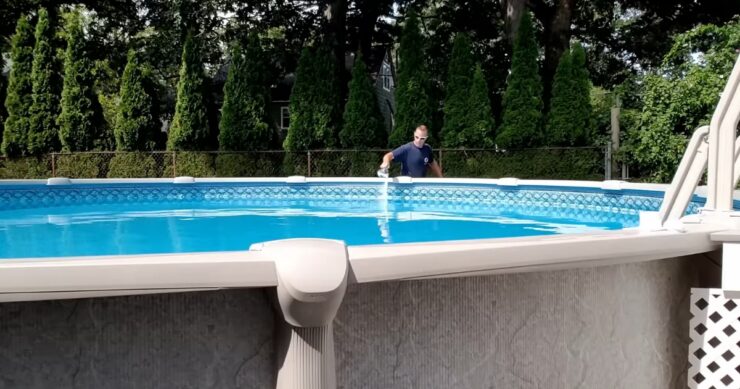In this detailed guide, we are going to take an in-depth look into how to factory reset your Google Nest Mini. Whether you are planning to sell, gift, or merely want to troubleshoot your device, a factory reset is a crucial step that ensures privacy and optimal functionality. Stick with us as we explore this process step-by-step.
A Brief Overview
Before diving into the factory reset process, let’s first understand what a Google Nest Mini is.
What is a Google Nest Mini?

This is a second-generation, compact, and affordably priced smart speaker powered by Google Assistant. It is a part of Google’s wider “Nest” smart home products, aiming to provide an intelligent and integrated home experience.
Why Use It?
There are several reasons you might want to use a Google Nest Mini:
- Stream music from various online platforms.
- Control smart home devices using voice commands.
- Set alarms, reminders, and events.
- Ask Google Assistant for information or help.
When Would You Need to Factory Reset?
There are a few situations where a factory reset becomes necessary:
- You plan to sell or give away your Google Nest Mini.
- Your device is not working correctly, and troubleshooting hasn’t helped.
- You want to remove all personalized data from the device.
Impact of Factory Reset
A factory reset will erase all data from your Google Nest Mini. This means:
- All personal settings and preferences will be wiped out.
- The device will be unlinked from your Google Account.
- All data used by Google Assistant, including voice and audio recordings, will be erased.
Preparing for Factory Reset

Before performing a factory reset, there are a few things you need to take care of.
Backup Important Data
Even though Google Nest Mini is not a typical storage device, it still hosts some personalized settings and preferences. While these cannot be backed up per se, you might want to make note of certain settings, preferences, or any routines you’ve set up that you’d want to replicate after the reset.
Ensure Your Device is Powered On and Connected
For the factory reset to work:
- Your Google Nest Mini should be powered on.
- It should be connected to a stable internet connection.
The Reset Process
It’s important to know that a factory reset cannot be undone. Once the process is complete, your Google Nest Mini will return to its original state as if it were brand new. You’ll need to set it up again as a new device if you plan on using it later.
Identify Your Device Model
The factory reset process differs slightly between the Google Nest Mini (2nd gen) and the Google Home Mini (1st gen). Therefore, knowing your device model will ensure a smooth reset process.
Steps to Factory Reset

Let’s get into the actual steps of factory resetting your Google Nest Mini.
Factory Reset Google Nest Mini (2nd gen)
The Google Nest Mini (2nd gen) comes with a factory reset button on the side of the device. Here’s the step-by-step process:
- Ensure the device is powered on.
- Locate the factory reset button on the side.
- Press and hold the button until you hear a chime sound.
- Continue holding until you hear a second chime. Your device will now reset.
Factory Reset Google Home Mini (1st gen)
The Google Home Mini (1st gen) has a different factory reset process. Here’s how to do it:
- The device should be powered on.
- Flip the device upside down.
- Press and hold the orange circle (reset button) for about 15 seconds.
- You’ll hear a warning from Google Assistant, “You’re about to reset Google Home. To cancel, release the button.”
- Continue holding the button until you hear a chime. The factory reset will begin.
What Happens After a Factory Reset
Once the factory reset process is complete:
- The device will reboot.
- You’ll hear a welcome message indicating that the device is ready for setup.
- All previously linked devices and accounts will be disconnected.
Reconnecting and Setting Up Google Nest Mini
After a factory reset, if you plan to use the device again:
- Download and open the Google Home app on your smartphone.
- Tap on “+ Add” and then “Set up device.”
- Follow the prompts in the app to set up your Google Nest Mini.
Troubleshooting Issues
Sometimes you may face issues while trying to factory reset your Google Nest Mini. Let’s discuss some common issues and how to resolve them.
Factory Reset Not Working
If the factory reset isn’t working, make sure:
- Your device is connected to a power source.
- You’re pressing and holding the reset button until you hear the second chime.
- Your device’s microphone is not muted.
Google Nest Mini Not Responding After Reset
If your device is not responding after a reset:
- Unplug the device, wait for a few minutes, and then plug it back in.
- Check your Wi-Fi connection and ensure it’s stable.
- Use the Google Home app to troubleshoot further.
The Device Doesn’t Show Up in Google Home App
If your device doesn’t show up in the Google Home app after a reset, you can:
- Refresh the Google Home app.
- Ensure your smartphone is connected to the same Wi-Fi network as your Google Nest Mini.
Google Nest Mini Not Recognizing Voice
If the device isn’t recognizing your voice after a reset:
- Ensure the microphone switch on the device isn’t muted.
- Speak clearly and at a normal volume.
- Re-train your Google Assistant to recognize your voice using the Google Home app.
Protecting Your Data

Now that we’ve discussed the process of factory resetting your Google Nest Mini, let’s dive into how to protect your data.
Importance of Data Privacy
The data you’ve shared with Google Nest Mini, including your commands and preferences, can reveal a lot about your personal habits and lifestyle. As such, it’s crucial to ensure your data is protected, particularly if you’re giving away or selling your device.
Before the Factory Reset
Before factory resetting your device, it’s recommended that you review and delete any sensitive or personal data. You can access, manage, and delete your data by logging into your Google account and heading to the Google Account Dashboard.
After the Factory Reset
After the factory reset, the Google Nest Mini is disassociated from your Google account, ensuring that the next user cannot access any of your data. However, if you’re selling or gifting the device, make sure to remove it from your Google Home app to avoid any unexpected issues.
Using a New Google Nest Mini
If you’re a new user of a Google Nest Mini, make sure it’s been factory reset before you start setting it up. You wouldn’t want to stumble upon someone else’s data, and you also want to ensure that the device works flawlessly.
Other Useful Tips and Tricks
Beyond the factory reset, there are plenty of tips and tricks that can enhance your Google Nest Mini experience.
Setting Up Voice Match
Google Assistant can recognize different voices, allowing it to offer personalized responses based on who’s speaking. You can set up Voice Match in the Google Home app to take advantage of this feature.
Creating Routines
Routines are custom command chains that can perform multiple actions with a single phrase. You can create morning routines, bedtime routines, and more, customizing them to suit your needs.
Using Broadcast Feature
You can use your Google Nest Mini as an intercom system with the broadcast feature. Simply say, “Hey, Google, broadcast,” followed by your message, and it will play on all the Google Assistant-enabled speakers in your home.
Setting up Night Mode
Night Mode allows you to set a schedule during which your Google Nest Mini will lower the volume of responses and notifications, ensuring that you’re not disturbed while you’re sleeping or at other specified times.
Final Words
Knowing how to factory reset your Google Nest Mini is a critical skill that adds to your smart home management expertise. From troubleshooting to preparing your device for a new owner, this guide aims to cover all you need to know about this process. As always, make sure you understand the implications of a factory reset and ensure it’s the right course of action for your situation.